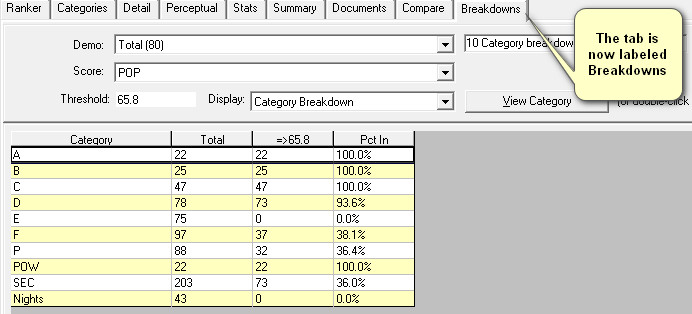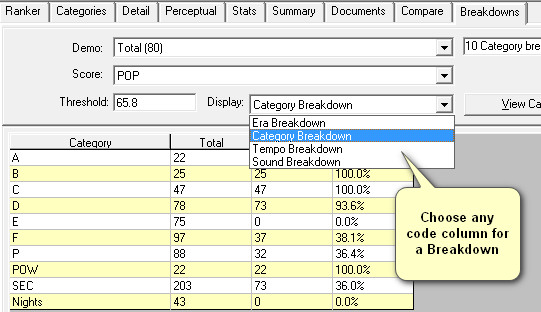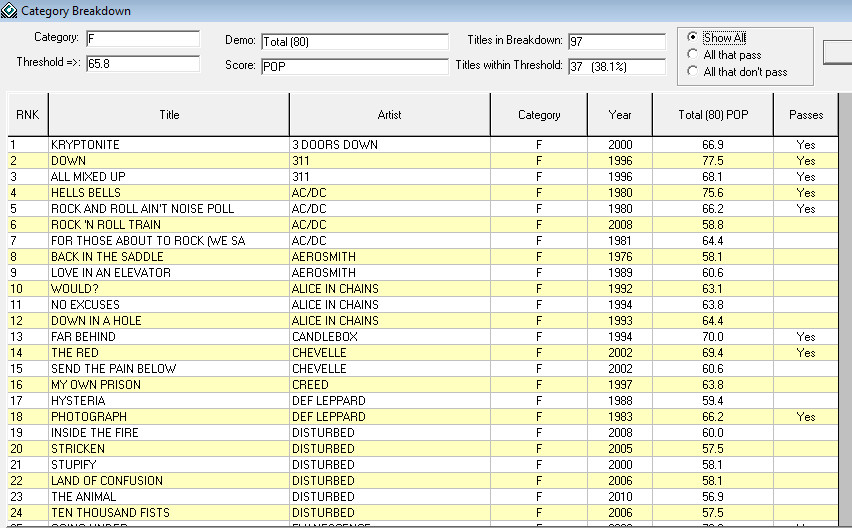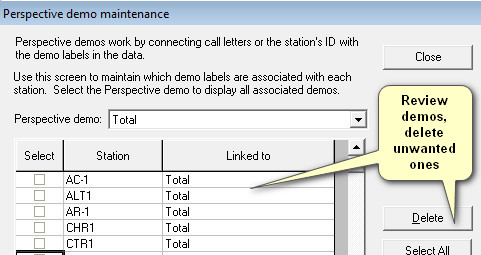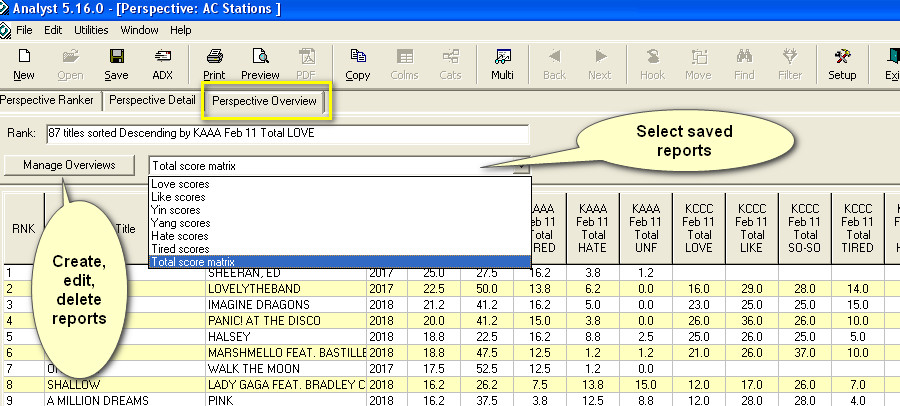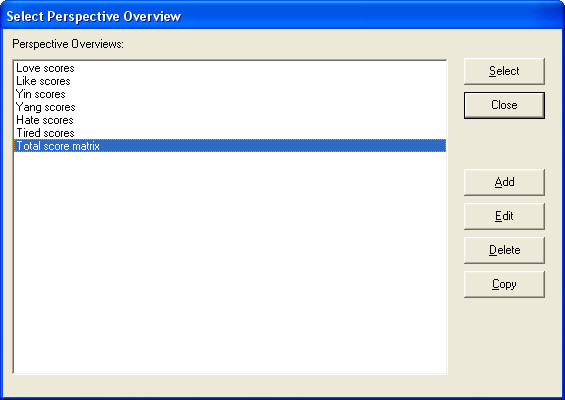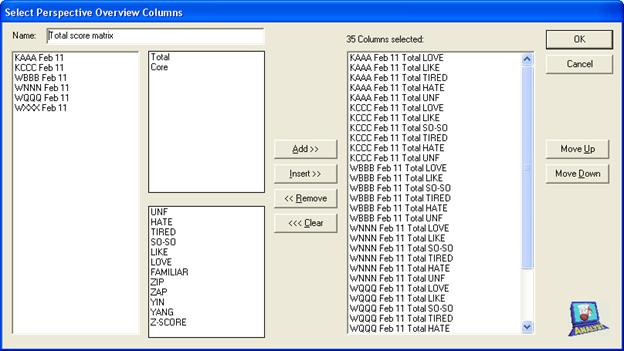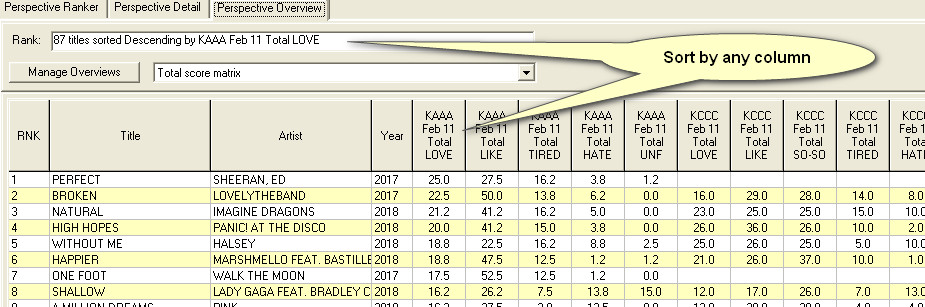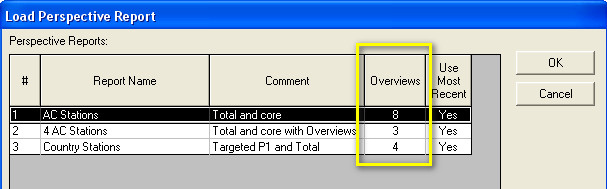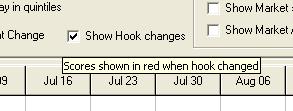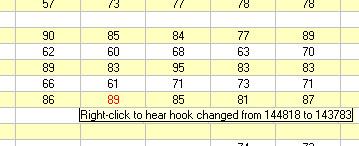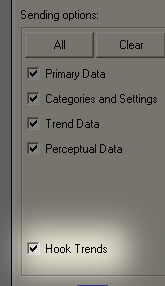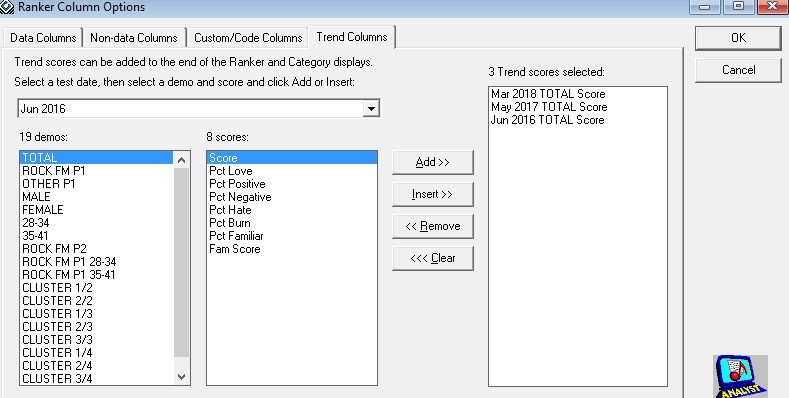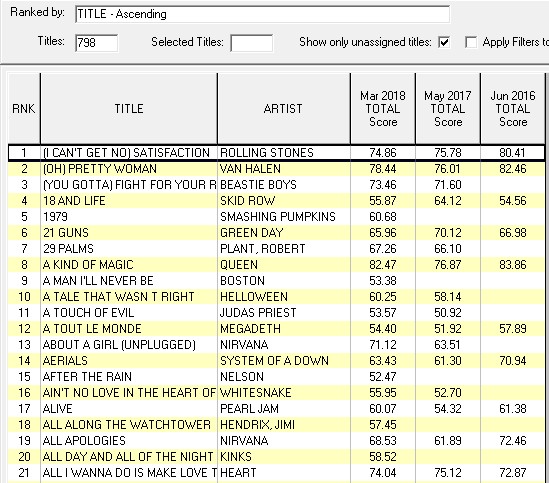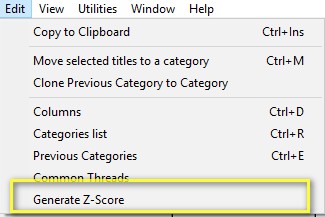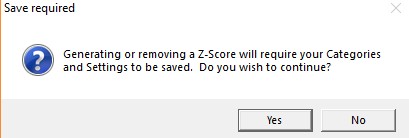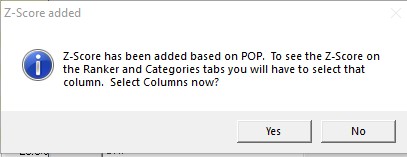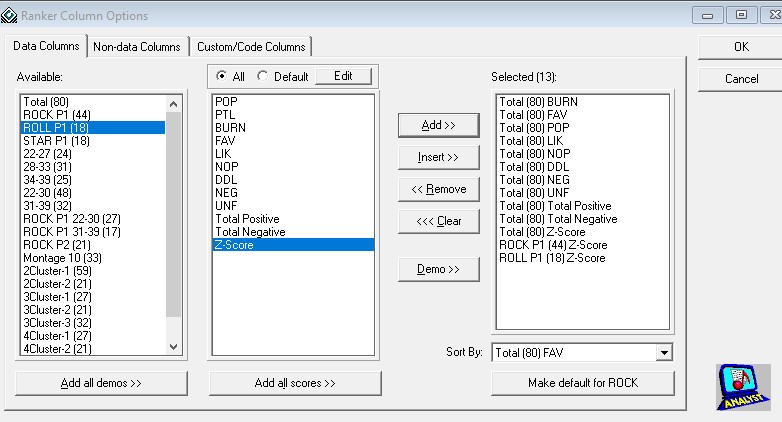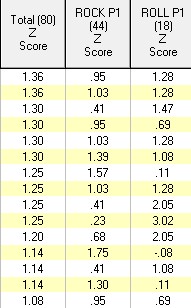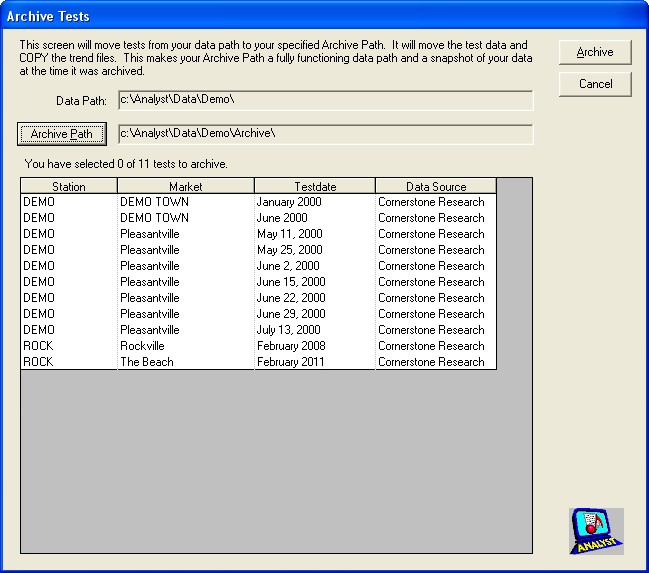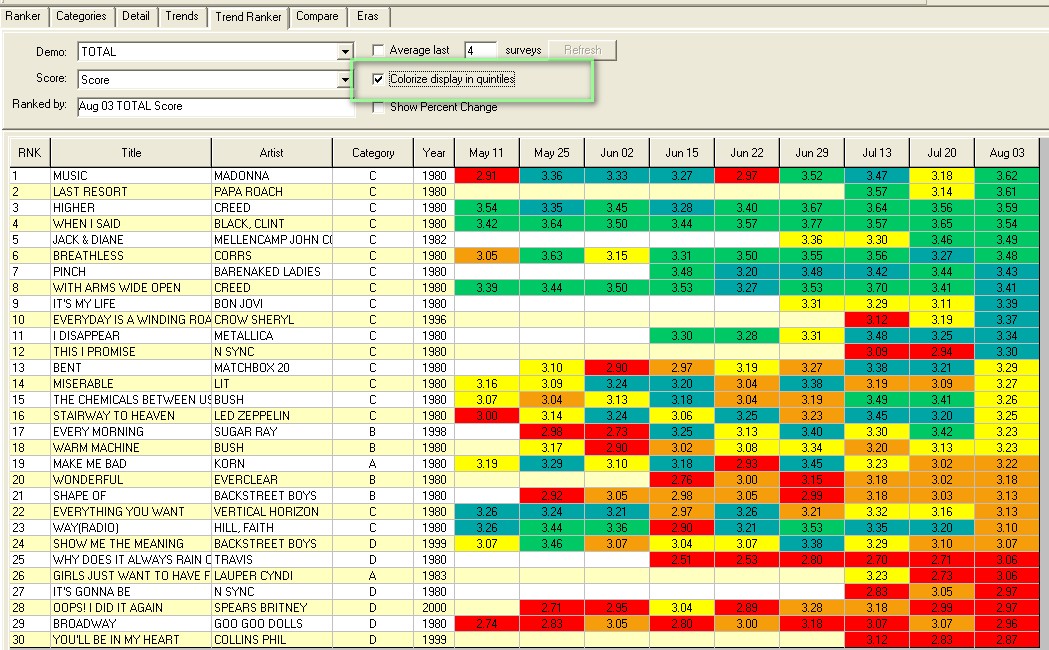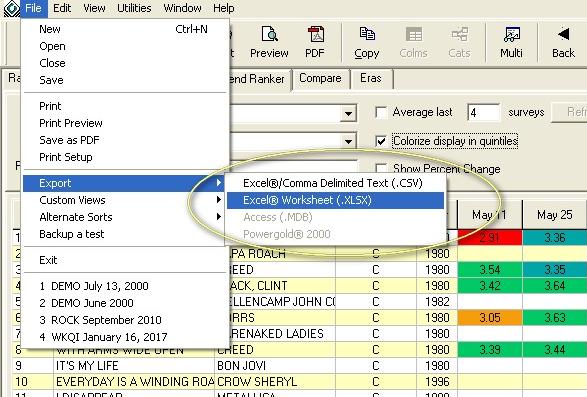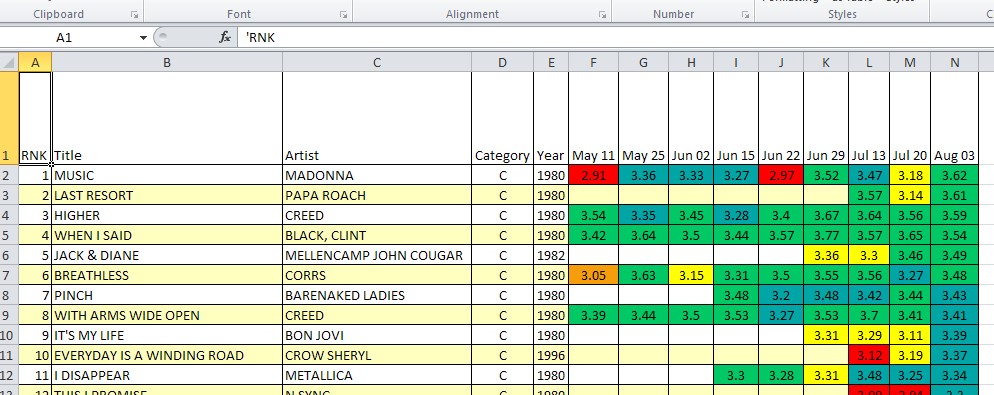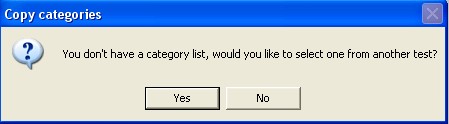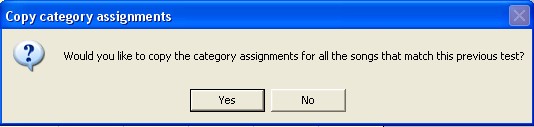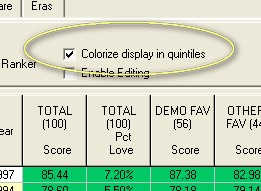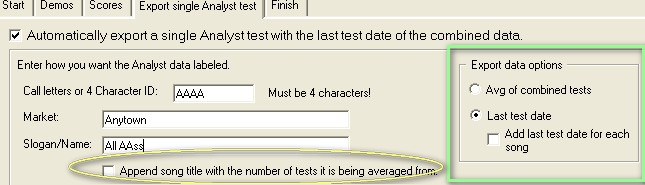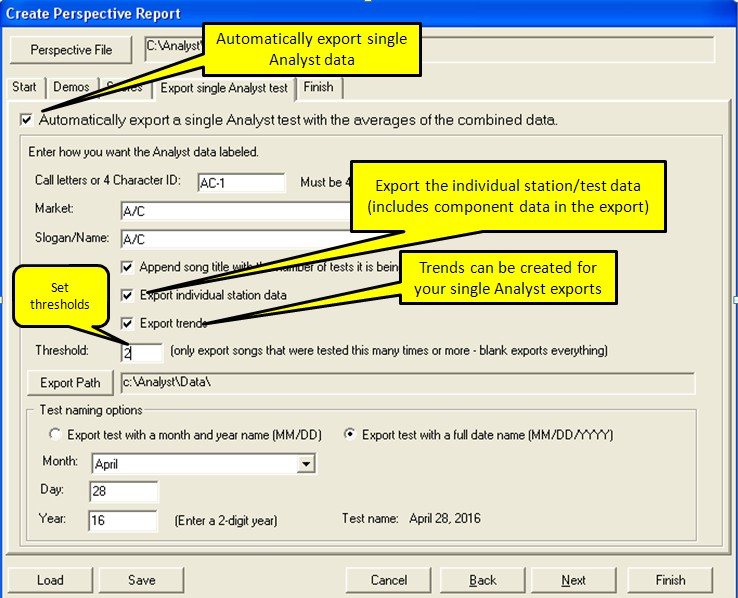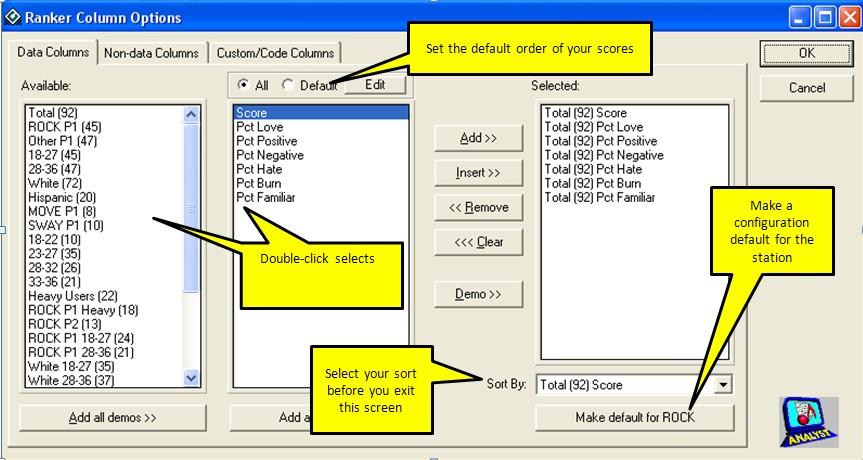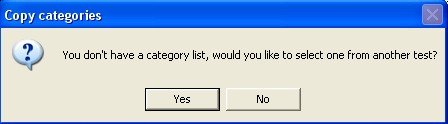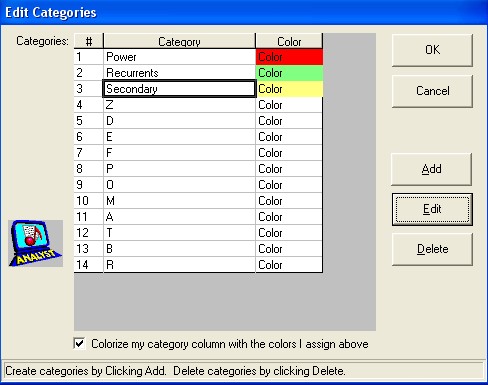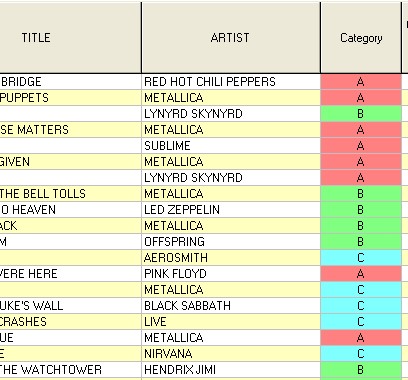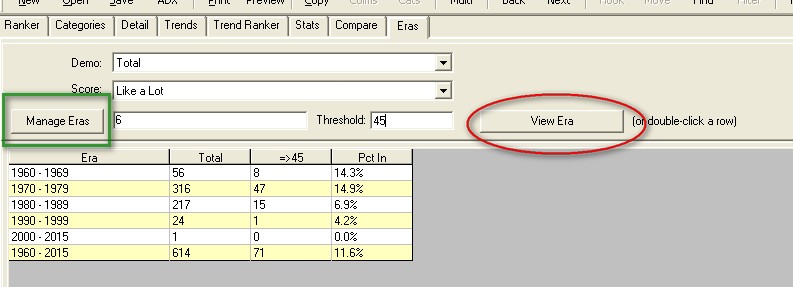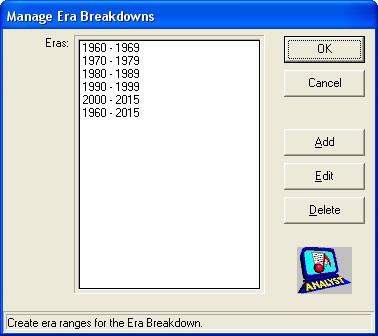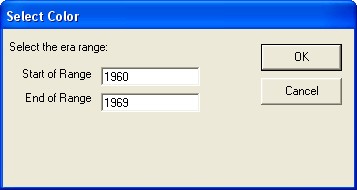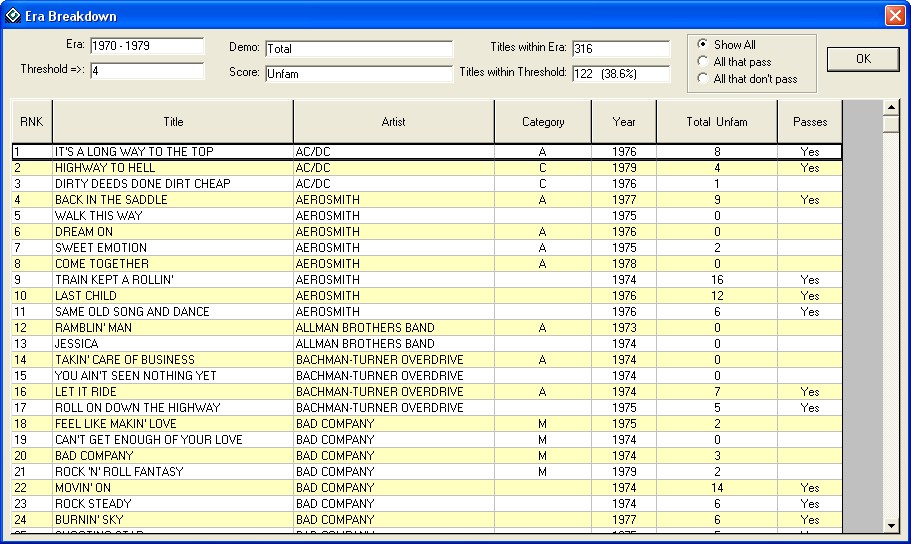Moyes Research Analyst download page
Current version: v 5.17.6
Click here to download the FULL
installation program.
Click here to download the DEMO
installation program.
_________________________________________________________________
Program changes:
Version 5.17 has these new major features.
- Breakdowns Tab - The Eras tab has evolved into the Breakdowns tab
with the same functionality to analyze groups of songs and set a threshold.
Now Breakdowns can be viewed (depending on your data) by Category, Previous
Category, Pod, and any custom column you create or interface from music
scheduling.
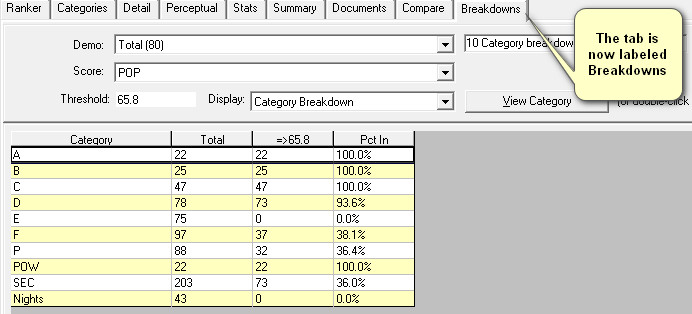
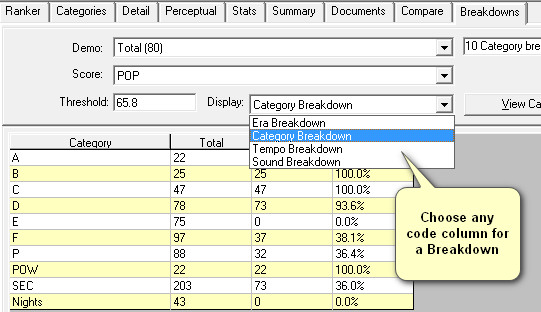
You can view the song detail of any Breakdown.
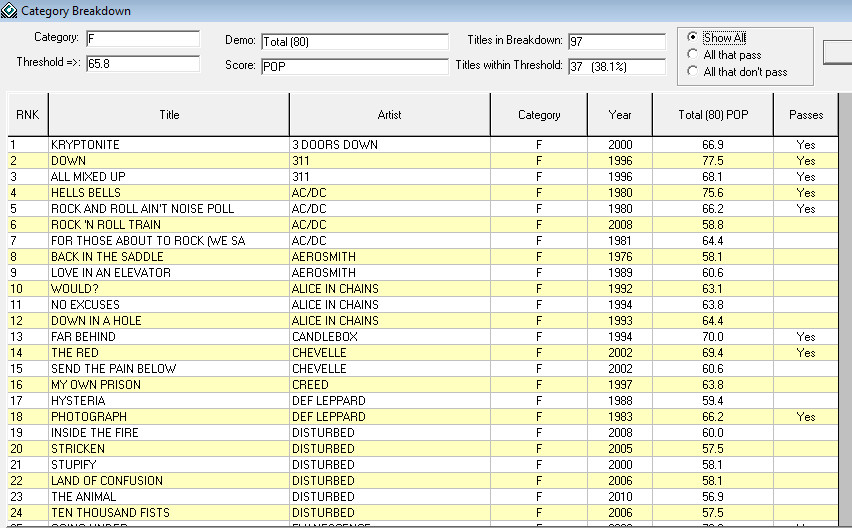
- Perspective Demo Maintenance - We've added a screen where you can
manage the demos you've created for Perspective. Select any Master
Demo to see all the demos you have linked to it, delete unwanted links.
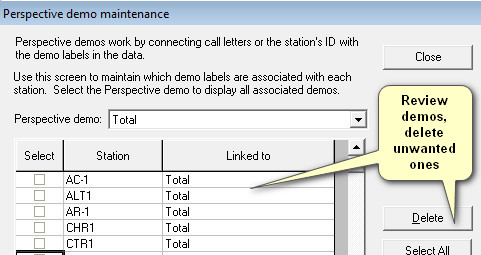
- Data view options - There are new options your research company
has to further analyze your sample. Discuss these options with your
vendor.
- Bug fixes and other enhancements - We've added some other
features and fixed a few bugs too.
Version 5.16 has these new major features.
- Perspective Overview - Perspective has a new report module called
Overview which gives you ultimate flexibility in creating a multi-station,
multi-test report. The Perspective Overview tab will allow you to create
any configuration of columns from the stations/tests, scores, and demos you
have connected. Once
you have a Perspective run on the screen, click the Perspective Overview
tab.
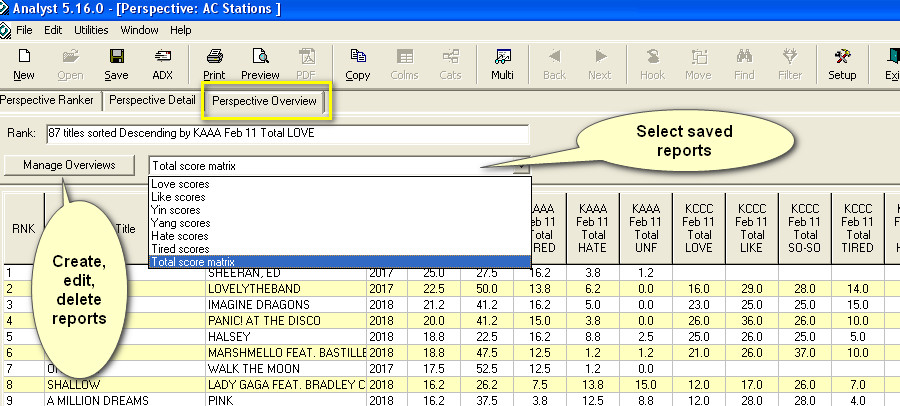
Initially there wonít be anything on the screen. Click Manage Overviews and
from this screen you can add, edit, or delete reports.
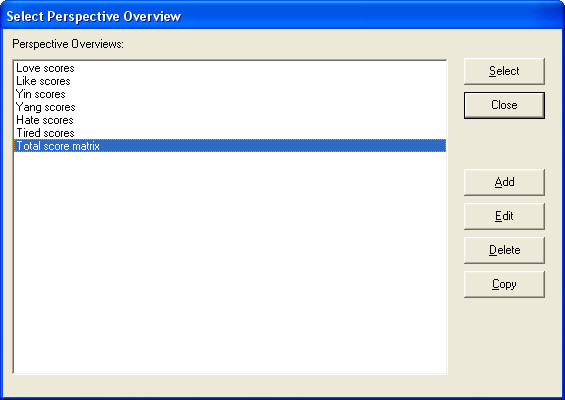
Click Add
or Edit to display the Select Perspective Columns screen. Here youíll see a
list of all the stations/tests in your run, along with the demos and scores. To
create a column select a station/test, a demo, and score and click Add. If you
want to add multiple columns at once, multi-select elements then click Add to
loop first through the stations, then the demos, and finally the scores and
generate a column for each.
Give the
report a name and click OK. Itís IMPORTANT to note that your Overview reports
are stored with and associated with a saved Perspective run. If you havenít
saved your Perspective report then Manage Overviews will prompt you to save your
report. You may create as many unique reports as you want. When Analyst stores
your report, it saves the report by call letters and the IDs for the demos and
scores. This means that if you make changes to the underlying report, your
saved Overviews will still work.
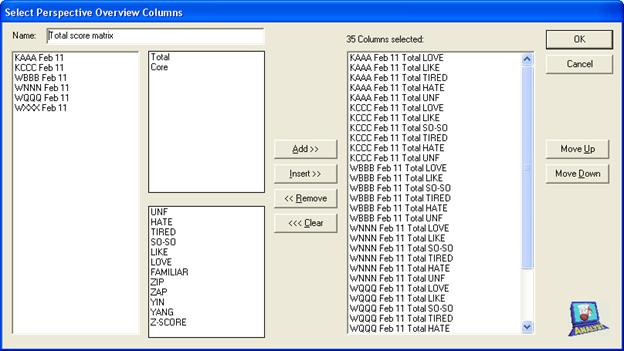
Once your
Overview is displayed, click on any column header to sort by that column:
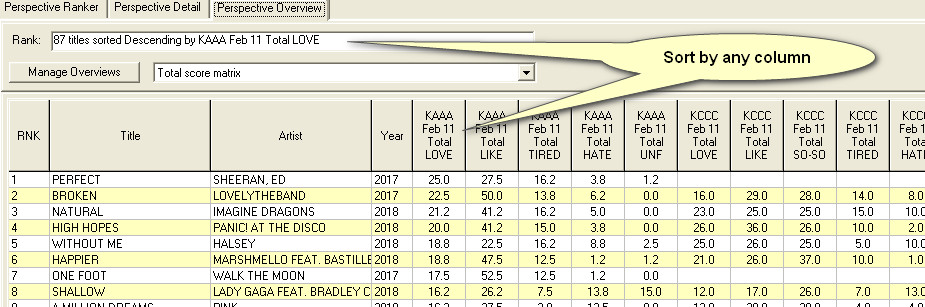
The Load
screen for a saved Perspective Report has a column for Overviews indicating how
many are saved with each report.
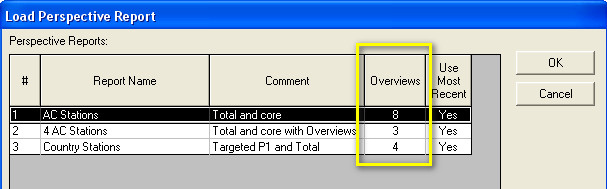
Please note
that Perspective reports may be printed, saved as PDF, and exported, but
Perspective reports are not an option to send through ADX due to the unique
manner in which each person can store their data and Perspective storing reports
based on your personal data configuration.
-
Hook Trending and change recognition - f the hooks for a series of
tests or callout were ordered from Hook Exchange, and your data processor
has generated the data with hook trends, then Analyst can now show when a
hook has changed for a song. That happens with an addition to the trends
database that tracks the HookID for each song by test. On the Trend Ranker
in Analyst, when the HookID changed for a song, and the option to Show Hook
Changes (see below) is selected, then the score for the song will be
displayed in red.
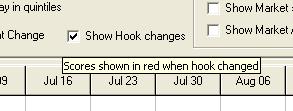
When
you hover the mouse over the cell for a song score where the hook changed,
it will display a tooltip showing the HookID change.
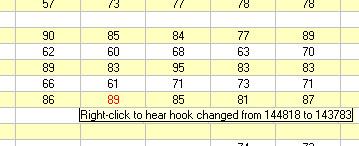
Right-click on that cell and a screen will display with buttons to play both
the previous and current hook:
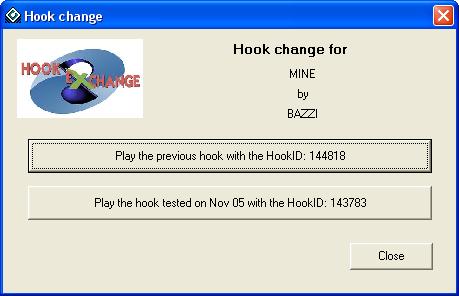
When
Hook Trends exist with your data you will see a new option in ADX providing
you the separate option of sending them with your Analyst data.
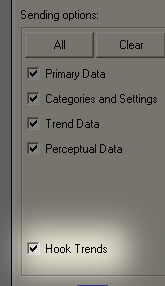
If you
want the Hook Trends feature please discuss it with your research provider.
-
Colorize averages on the Trend Ranker - If you select the option to
colorize your Trend Ranker and you also display the Average column, it now
will colorize along with the rest of the grid.
Version 5.15 has these new major features.
- Trends on Ranker - The Ranker will now display trend scores. Click
Colms, then click the Trend Columns tab. Select any combination of
testdate, demo, and score to create a trend column. All Trend columns
are shown after the other selected Data columns. The Trend Columns are
saved with your settings.
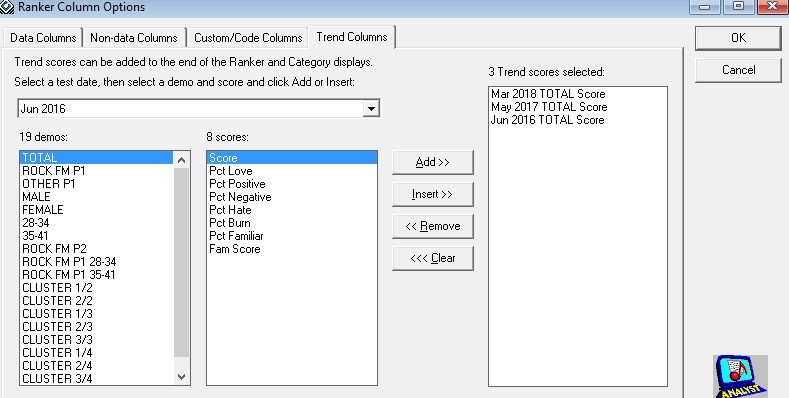
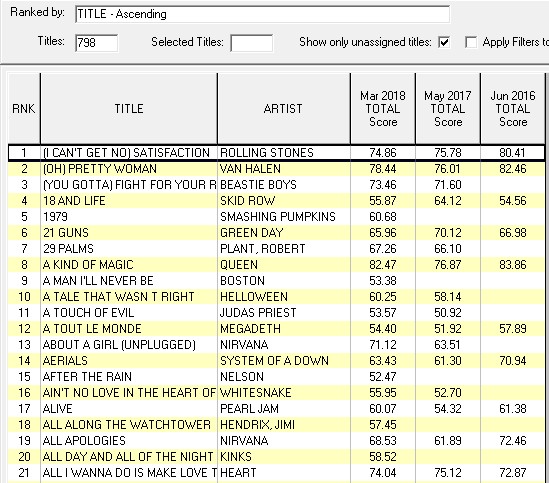
- Z-Score - Generate and remove Z-Scores from your test.
Z-Score is defined as the number of standard deviations a data point is
from the mean (average). Use Z-Score to compare results from
different tests with different scales and/or scores since the Z-Score will
be relative to itself in all tests.
Generate Z-Score is located under the Edit menu
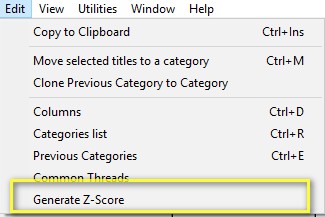
Because you'll be adding a score to your test, Analyst will
require a save of your settings so they align with the new data configuration.
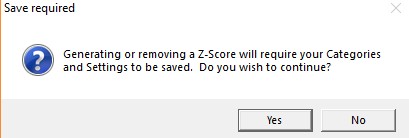
On the Z-Score screen select the score you wish to use to
generate the Z-Score and click Generate Z-Score. Analyst will generate a
Z-Score for every demo in the test based on your selected score. To remove Z-Score once it exists, open
the Z-Score screen which will default to selecting the Z-Score and click Remove
Z-Score.
Once you've generated a Z-Score, Analyst will offer to immediately show
the Ranker Column Options screen where you may select the Z-Score to be shown.
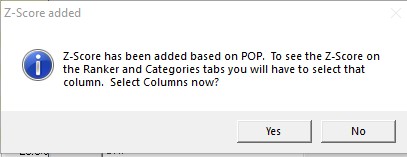
The Ranker Column Options screen will now show Z-Score as an option,
select it like you would any other score.
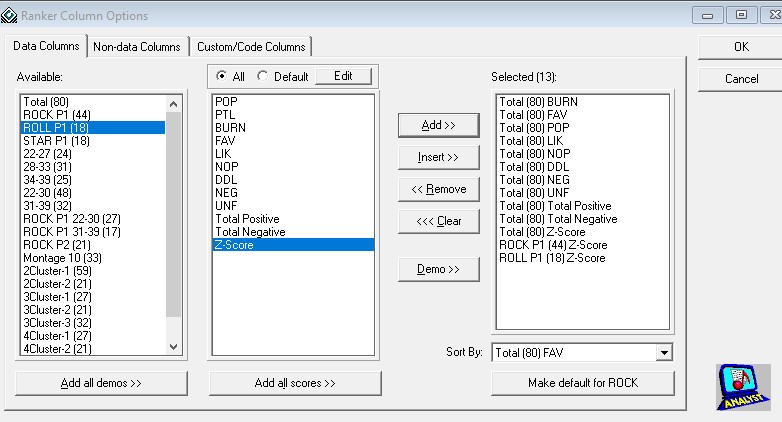
Your Z-Score columns will be shown on the Ranker and Categories screen
like any other score. Z-Score can be colorized like any other score.
Note that if you sort by Z-Score that the songs will be sorted identically
as if you sorted by the score used to generate the Z-Score. Z-Score is
saved with your settings and is now a part of your test in every way.
Most importantly since it's now in your data, it can then be combined with
other tests using Analyst's Perspective (Multi) feature.
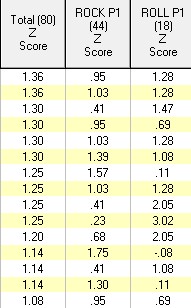
Version 5.14 has these new major features.
- Archive feature - Click Utilities, Archve Test(s) which displays
a screen where you select tests to archive. The process moves all
the data files to your Archive path and will COPY the trend files.
This leaves the trends intact in your datapath and makes the Archive path a
valid datapath with your data as a snapshot from the moment you archived.
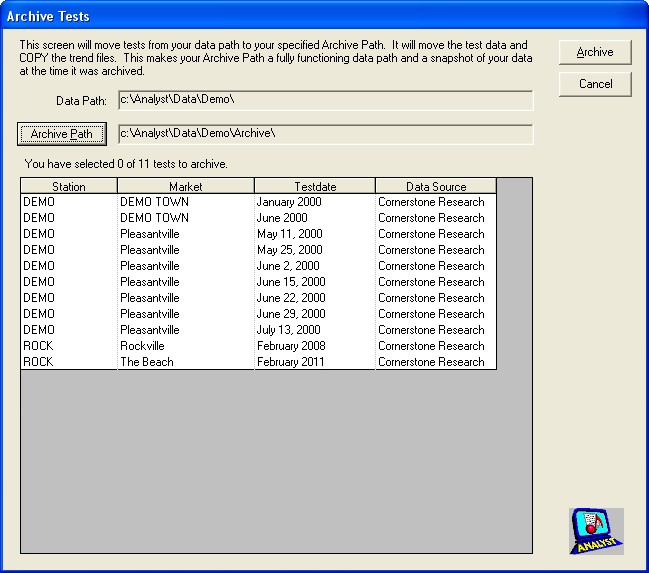
- Trend Ranker can be colorized - The Trend Ranker now has the
option to be colorized in quintiles. The color coding represents the
color of that song, for that demo and score, as it appears for that wave of
data.
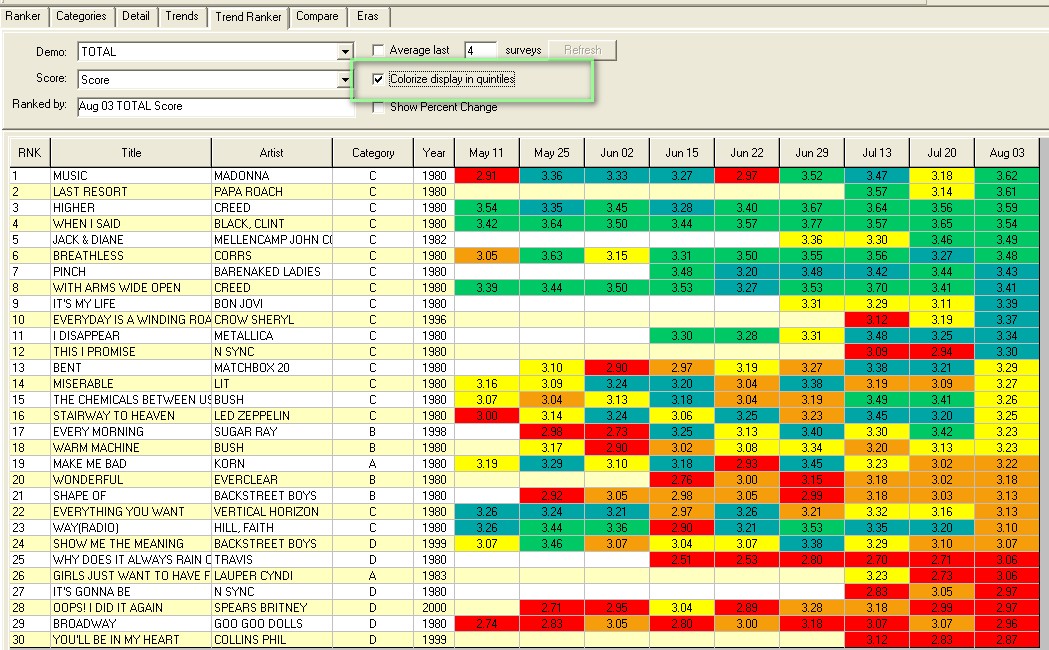
- Excel export to XLSX (with colors) - The Ranker, Categories, and
Trend Ranker tabs now have an new option to export the current display to a
full Excel worksheet. If your data is colorized then the colors are
saved too!
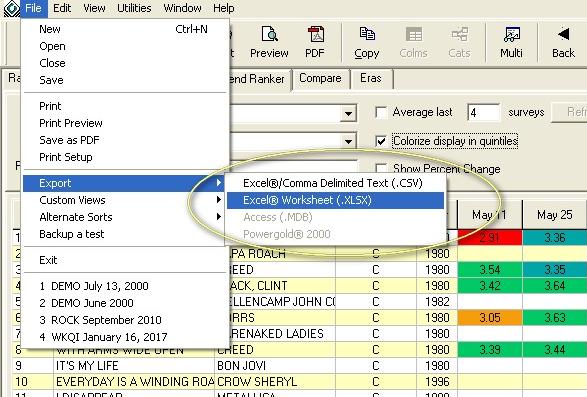
Exports to Exel:
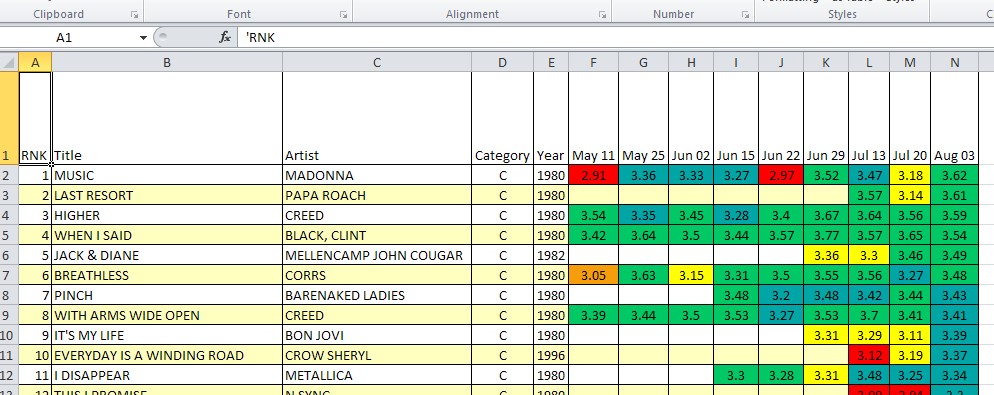
- Clone categories and Category assignments from previous test -
When you click the CATS button to work with your category list for the test,
if you do not have an existing list then Analyst will ask you if you want to
clone from an existing list from another test
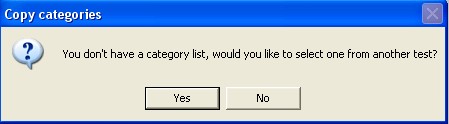
And if you select to clone from an existing test, it will then
prompt you if you wish to copy the category assignments from that test also
based on title and artist matching:
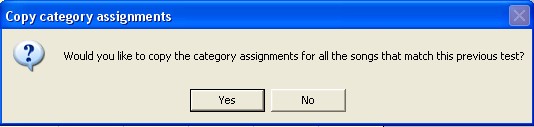
- Sort displayed on Single Test Selection screen - The window
caption now displays how you have the list sorted.

- Color by quintiles checkbox added to the Ranker screen - Now it's easier
than ever to color code the Ranker, just click the checkbox. There's
also a new keyboard shortcut of CTRL-Q that does the same thing.
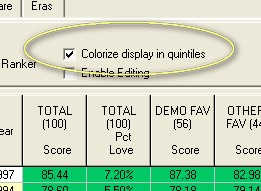
- Perspective export to Single Analyst test offers the option to export
most recent test score (rather than averages) when you load data for one
station. As long as the call letters for all the projects match,
Perspective will add these options to the wizard:
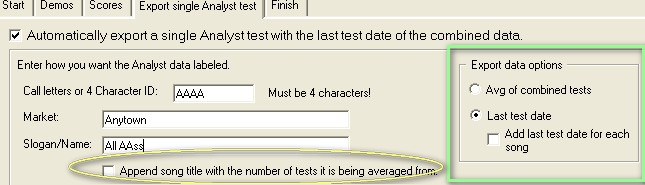
- And more tweaks, enhancements, and even a few bug fixes
Version 5.11 has these new major features.
- ADX v 2.09 - There's a new Uploaded column which displays the
date/time that the data was uploaded. You can sort by this column and ADX
remembers your last sort selection so this allows you to always have ADX
come up with the most recent data sent to you.
.
Perspective enhancements
- Perspective has undergone MAJOR enhancements! If you've used
Perspective (the Multi button) in the past then you probably found the
creation and editing of the master demos and scores a bit clunky or
cumbersome. v5.11 has better logic for building combined demos and
scores. This starts when you select tests to combine with Perspective.
Analyst will now evaluate your list of demos and scores and match them to
any existing demos and scores that have been previously setup. This
saves lots of time since most score lists match up if you are combining the
same type of data.
- Export to Single Analyst tab - There's a new tab on the Perspective
Wizard for exporting your combined data to a single Analyst test. This
option has numerous new enhancements including:
- The option to automatically export the data (when you click Finish on
the wizard, your data is generated).
- There's a new option to export the individual station data with your
test.
- There's a new option to export trends. If you are consistently
creating combined sets of data then you can select the option to export
trends and Perspective will create trends for your combined single Analyst
run. You must use the same call letters or 4-character ID for this to
work. NOTE: If you are doing a single station run, DO NOT use your call
letters or your existing trends will be appended to (unless you want that to
happen).
- There's a new option to select a threshold. This provides you the
option of having Perspective suppress exporting titles that don't meet your
threshold criteria.
- Perceptual data is now combined and exported with your single Analyst
data. You won't see an option for this, it just happens.
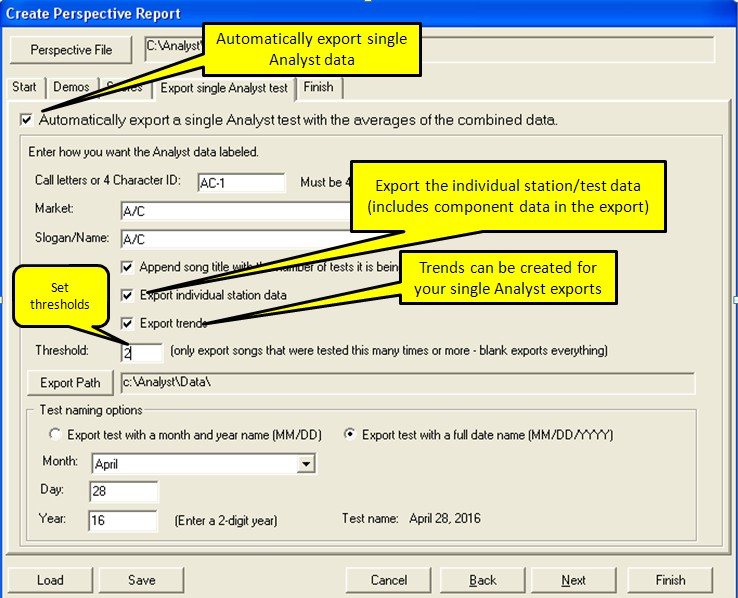
- These same options are all available from within Perspective once you
have created the combined run.
Analyst enhancements
- The column setup screen has undergone several improvements.
- Double-click selects demo and score elements.
- You can now program the default order in which your scores are displayed
and selected.
- You can select your sort criteria from this screen
- You can make the configuration the default configuration for the
station. This only works if you don't have saved settings, but if you
are loading a fresh set of data for the station then your default
configuration will be displayed.
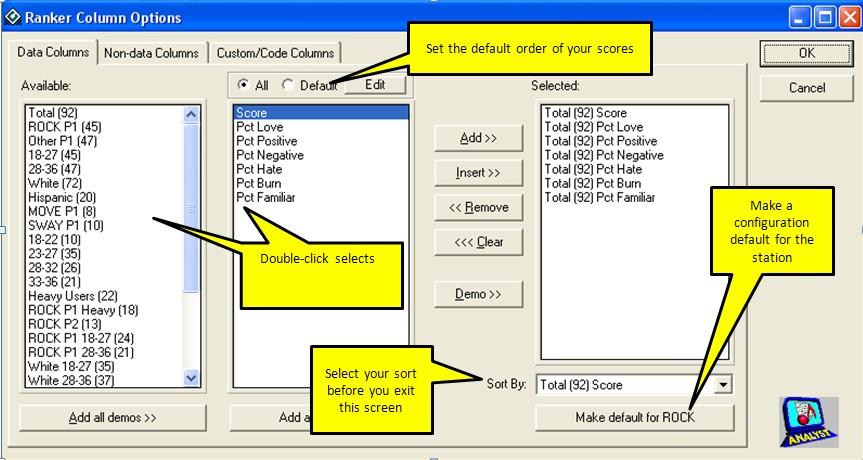
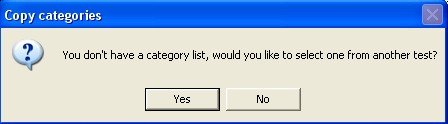
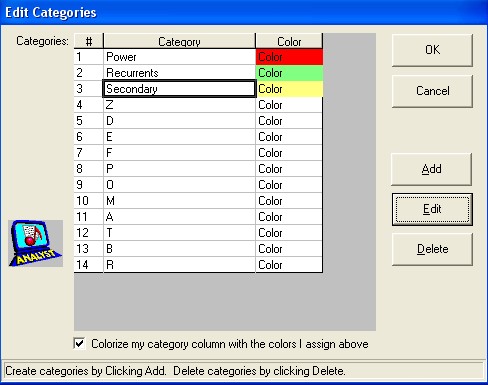
-
And those category colors are used as the background on the
Ranker tab for songs assigned to those categories.
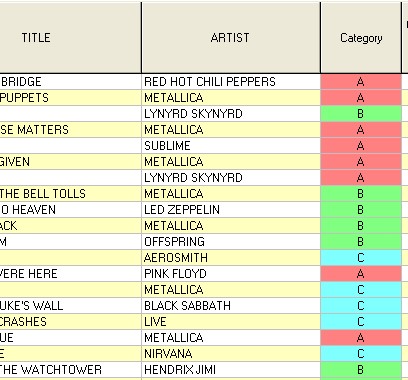
-
And of course we've made lots of little improvements and the
occasional bug fixes.
We hope you enjoy all the new features in v5.11!
Version 5.10 has these new major features.
- ADX v2.x - Analyst Data Exchange no longer requires a file
password for each test. Send data without entering a password and
multiple file downloads and deletes are enabled.
- Era Breakdowns - A new tab has been added called Eras and it
allows you to program era ranges and test for score compatibility.
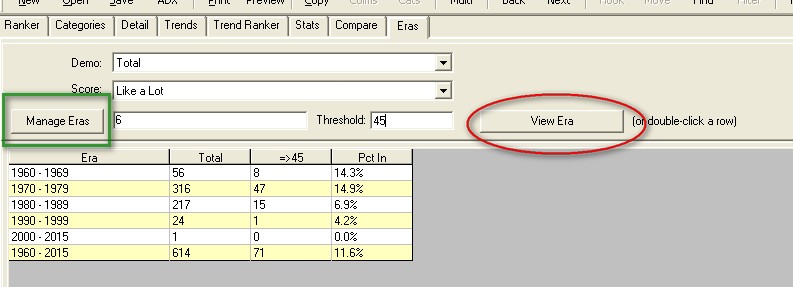
The new Eras tab allows you to create era ranges for your test and test songs
in those eras against a score threshold. Note above that the last era is
the entire range of the test. Any era may be created and eras may overlap
To manage the eras click the Manage Eras button highlighted above in the
green square.
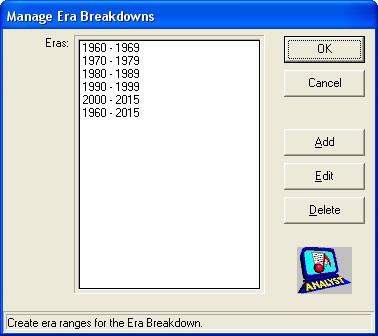
Add, Edit, or Delete your eras by clicking the button. Adding or
editing is done on this screen:
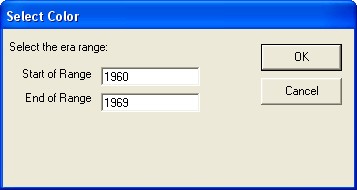
And you can view the titles in any Era and even reassign them to categories
by double-clicking a row or selecting a row and clicking the View Era button:
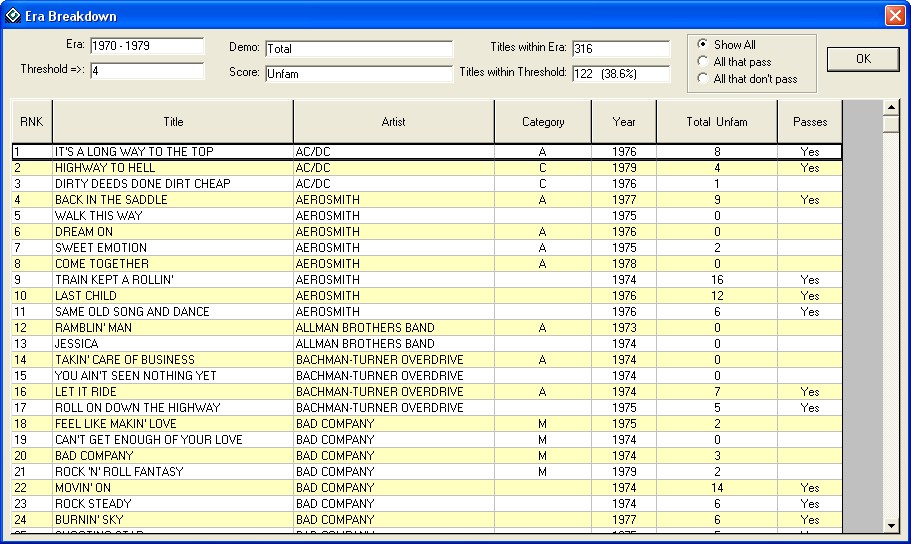
All columns are sortable and you can assign and reassign categories by
highlighting the songs to be assigned and right-clicking over the grid.
Category assignment works the same as it does on the Ranker.
- Download data screen has been updated to only accommodate the copying of data from a different location on the computer/network to the current data path. The previous screen had Floopy A and
Floppy B...really. In general, use ADX to transport data but this still allows you to COPY data.
_________________________________________________________________
Revisions:
Version 5.16.6 - 7/9/19
- Fixed an issue with Z-Score that potentially impacted some data produced by a source other than Analyst Data Factory (most vendors not impacted).
Version 5.16.0 - 4/23/19
Version 5.15.0 - 5/21/18
Version 5.14.18 - 4/23/18
Version 5.14.17 - 4/16/18
- Distribution Analyis now is a separate ADX sending option.
- ADX button added to Download data screen.
Version 5.14.16 - 3/1/18
- Perceptual rows now alternate colors for all display options.
Version 5.14.15 - 2/19/18
- Trend scores may now be added to the Ranker display. Use the COLMS button and select from the Trend Columns tab.
Version 5.14.11 - 10/3/17
- Fixed an issue with Find Duplicates. Depending on the setting for Title/Aritst columns the Find Duplicates feature didn't work correctly.
- Fixed an issue with deleting categories. If you selected the last category in the list to delete, the songs in the next to last category would be unassigned.
Version 5.14.7-10 - 8/18/17
- Added colorization options for Every 60 and Every 80 titles.
Version 5.14.6 - 6/29/17
- Fixed an issue with Common Threads. If a column displaying a common thread as a demo is saved, when the report was loaded it reverted to the first demo in the list.
- Perspective - fixed an issue with the data export to Single Analyst test. When the individual station option was selected it would populate some demos with -6969 which is Analyst's trigger to suppress the display because the data doesn't exist.
- Perspective - Disabled the option to Append the song title with the number of times tests if the user selects the export option for Last Test Date.
Version 5.14.5 - 6/14/17
- Perspective - added feature to export last test data (rather than averages) if running multiple tsets for a single station.
- Perspective - Category merge added - new option when running multiple tests for a single station to have the export include the most recent category assignment for each title.
- The score label UNFAM now inverts the colors on the Ranker and Trend Ranker.
Version 5.14.4 - 6/7/17
Version 5.14.3 - 4/20/17
- Era Breakdown screen sometimes showed a Category label on the Average row.
- Era Breakdown screen sometimes showed the wrong column header label over the score column.
- Era Breakdown screen sometimes showed the wrong average score.
Version 5.14.2 - 4/18/17
- Fixed an issue with the Selector interface and songs that had non-numeric IDs.
Version 5.12.4 - 12/20/16
Version 5.12.3 - 12/14/16
- Perspective single-Analyst export - Changed rounding in Perspective trends so that scores match the averages scores in the Ranker.
- Perspective single-Analyst export - Fixed an issue with thresholds that may have resulted some estimates being wrong.
- Updated installation and Analyst application with a digital certificate.
Version 5.11.4 - 6/7/16
- Fixed another background color not alternating when colorizing and displaying Previous Category when some were assigned.
Version 5.11.3 - 5/20/16
- Fixed background color not alternating when colorizing and displaying Previous Category with none assigned.
Version 5.11.2 - 5/18/16
- Fixed Error 91 when opening a Recent test from the File menu.
- Fixed color assignments to the Previous Category column.
Version 5.11.0 Released - 5/11/16
Version 5.10.12 - 2/23/16
- Removed Large Toolbar buttons option from Setup. Large buttons are the only way it now displays.
- Removed Help button from toolbar, help system is outdated for Windows 7+
- Setup button added to the toolbar.
- Option added to the Setup screen that when a report is open, on the Printing tab there's an option to Make/Replace the data view default for Station.
- Fixed apparent ADX hang when sending.
Version 5.10.9 - 11/4/15
- Added options on Setup Screen to display Artist before Title
- Changed default number of titles to print to All
- Number of filters increased from 12 to 20
Version 5.10.5 - 5/8/15
- Problem fixed in the Distribution Analysis screen when trying to sort by the new Sample coluumn
- Additional vendor support added
Version 5.10.4 - 4/15/15
- Download Data screen restored to the Utilities menu (see above)
Version 5.10.3 - 4/14/15
- Update to the Era Breakdown detail screen
Version 5.10.2 - 4/14/15
- Fixed a crash when songs didn't have era definition
Version 5.10.1 - 4/14/15
- Fixed a crash when defining eras
Version 5.10.0 - 4/14/15
- General Release version
- ADX v2 released with elimination of file passwords and true
multi-file downloads and deletes
- Era Breakdowns now available on the Eras tab